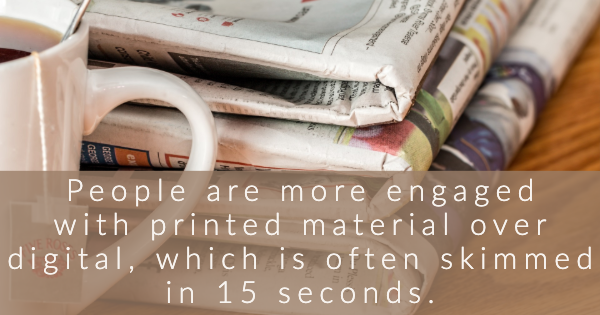People are typically more engaged when they interact with printed media, as opposed to dealing with digital media. This makes custom printing very important, especially for a local business.
Offset printing is a complex full color printing method for very detailed work. It’s best to use this method for when you need very large quantities of printed material.
Because of how advanced it is, you have to be careful when preparing files for offset printing. To help save time and avoid issues with your project, keep the following tips.
Avoid Microsoft Software for Offset Printing
As a general rule, graphic files created using Microsoft programs (such as Word, Publisher, or Paint) shouldn’t be used for offset printing.
There are a few reasons for this. For one thing, Microsoft programs produce files in a low-resolution format, so while they look fine on screens and inkjet-printed pages, they’re going to look wrong coming off of an offset printing system.
Another problem with Microsoft graphics programs is that they create files using the RGB color system. Again, this is optimal for viewing on screens, but printers use the CMYK color system. You need to use software optimized for graphic design to change the color settings from RGB (for screens) to CMYK (for print — see below for more on color settings). Otherwise, the colors will come out dull and flat.
Use the Correct File Type
The following are the most common file types for photos, artwork, and graphic design:
- JPEG, or Joint Photographic Experts Group file. This is the most common format for photos, but it doesn’t offer the best resolution.
- PDF, or Portable Document File. Because almost every computer and web browser can read PDFs, and because the resolution is excellent, this may be the single most common file type.
- GIF, or Graphic Interchange Format. This format is often used for animations on webpages.
- TIFF, or Tagged Image File Format.
- BMP, or Bitmap File.
- EPS, or Encapsulated Post Script.
- PSD, or Photoshop file.
While any one of the above file types can be printed from a home computer, they aren’t all optimal for offset printing.
EPS and Photoshop files require specific software to open them, so those file types should generally be avoided unless the printer requests them in that format.
TIFF, GIF, BMP, and JPEG files can’t be color separated, which is necessary for offset printing, so they should be avoided as well.
Generally, a PDF file is your best bet when you’re having any kind of printing done. For offset printing, it’s typically the optimal format.
Use the Correct Color Setting
As mentioned above, computer screens display colors using the RGB system. This means that the colors red, green, and blue are “mixed” together to create all of the colors you see on your computer screen, TV, and iPad.
In print, however, the RGB color system isn’t possible to use. This is because instead of colors being produced with light shining off of a screen, the colors on a piece of paper have to be lit up by an outside source to be seen. This requires a completely different color system to be possible.
Instead of combining the colors red, green, and blue to produce all the other colors, printers use the CMYK color system — combining the colors cyan, magenta, yellow, and black to produce all other colors.
The RGB and CMYK colors systems are not totally compatible, however. The RGB system is capable of producing a much wider spectrum of colors than the CMYK system can. Because of this, you must make sure that the graphics you need printed don’t use any colors that are only visible using a screen, or the RGB system.
In specialized graphics software such as Photoshop, InDesign, and Affinity Designer, it’s easy to change the color setting (also called the color space) when you set up the document. In some programs, all you have to do is set the software to “Print,” instead of Web or Mobile, and it will adjust the color space for you.
If you’ve already created your document using RGB colors, you’ll need to convert it over to CMYK, then make sure the colors still look right in the new setting.
By keeping those tips in mind and communicating consistently with your printing service, your offset printing project should be a breeze.